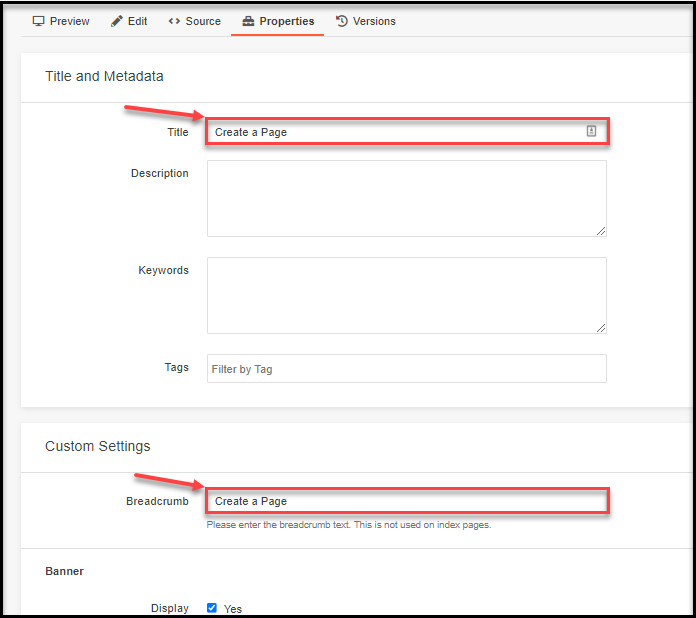Omni Support
Creating a Page
Steps for creating a new page in your omni environment.
Step 1:
Navigate to the folder you would like to create the page in.
Step 2:
In the upper righthand corner, select the blue button that says "New"
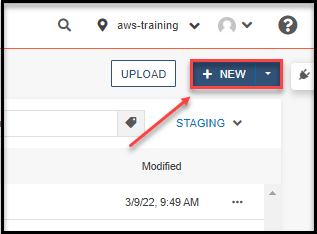
Step 3:
On the window that pops up, select "Redesign - Interior Page"
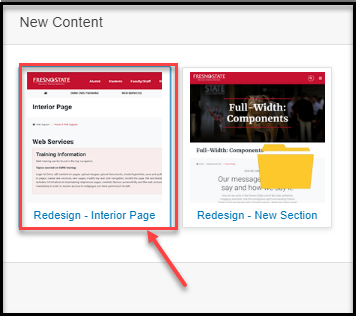
Step 4:
Enter the Page Title and the filename. Select "Create". The new page will open.
Description: A description of what this page is going to be about
Keywords: String of words that will be archived in any search engine.
NOTE: It is good practice to copy and paste the Page Title into the "Description" and "Keywords" boxes.
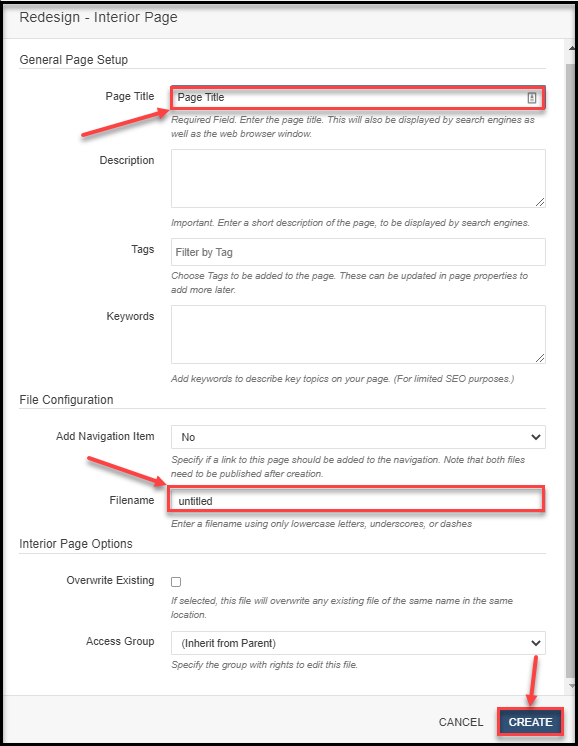
Editing Page Properties
If you would like to change the page title or page breadcrumb, follow these steps.
Step 1:
Make sure you are checked into the page in the upper righthand corner.
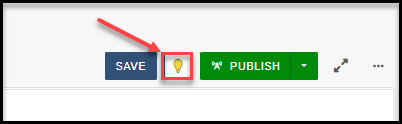
Step 2:
In the upper left side of the page, select "Properties"
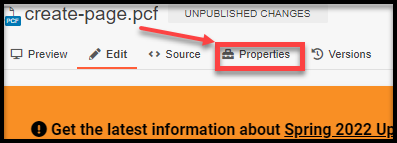
Step 3:
Edit "Page Title" and "Breadcrumb" sections to rename them.