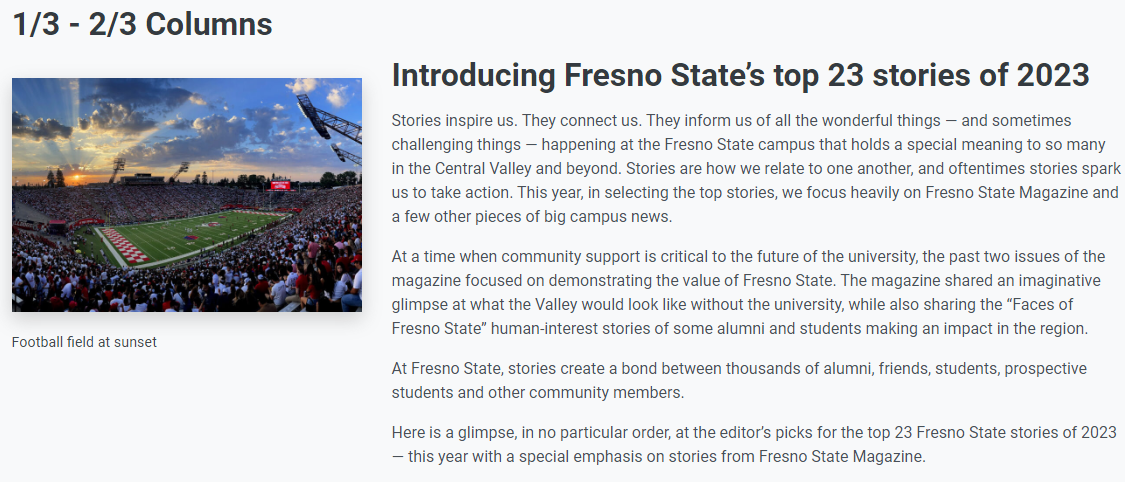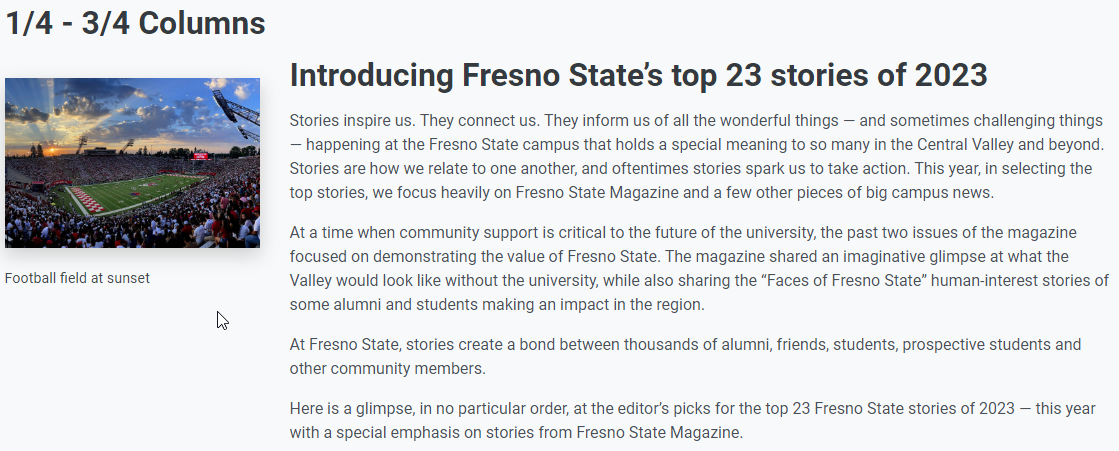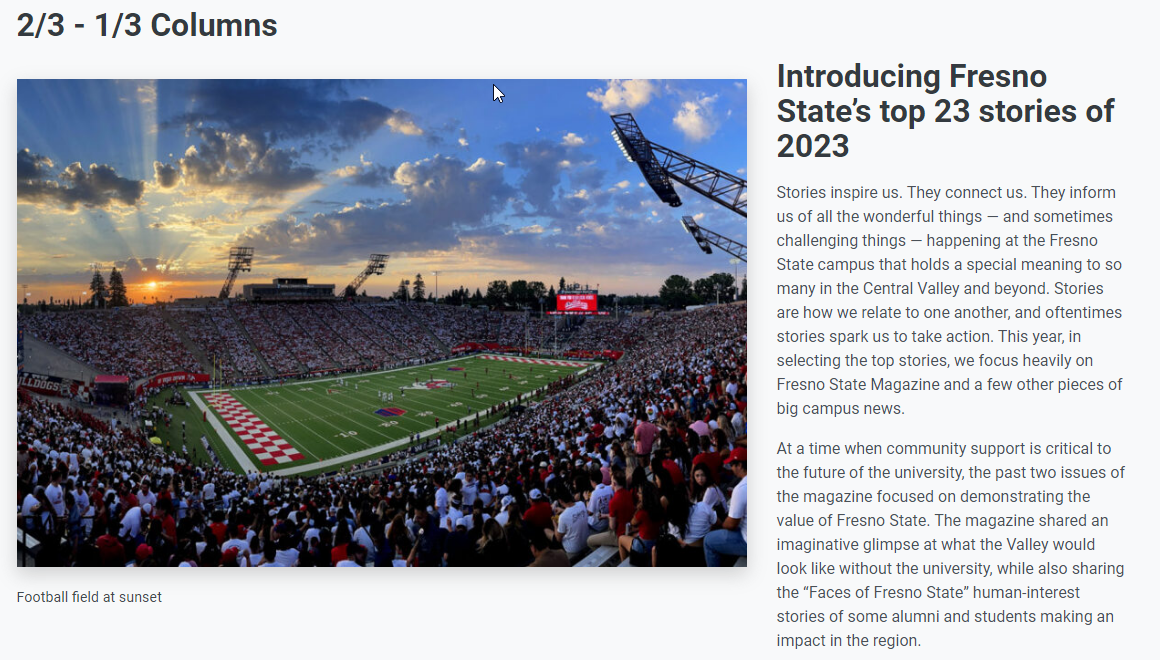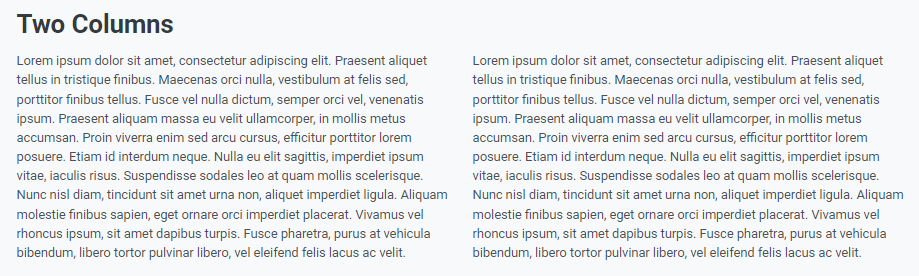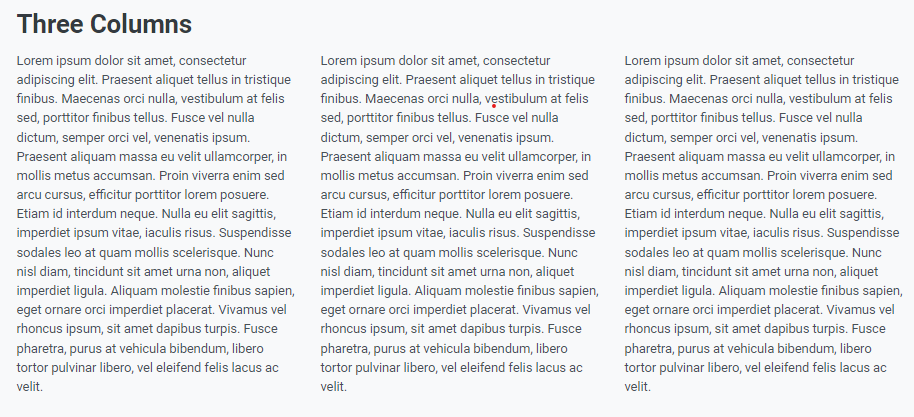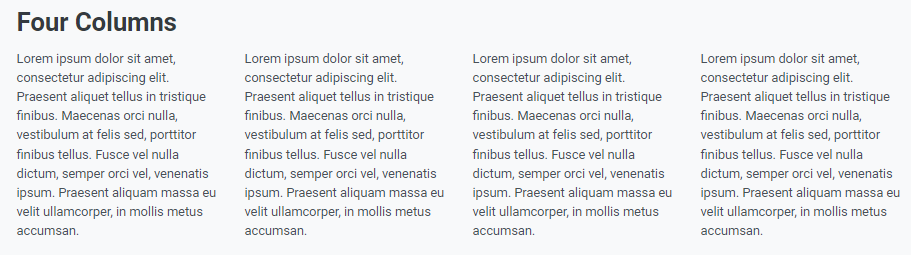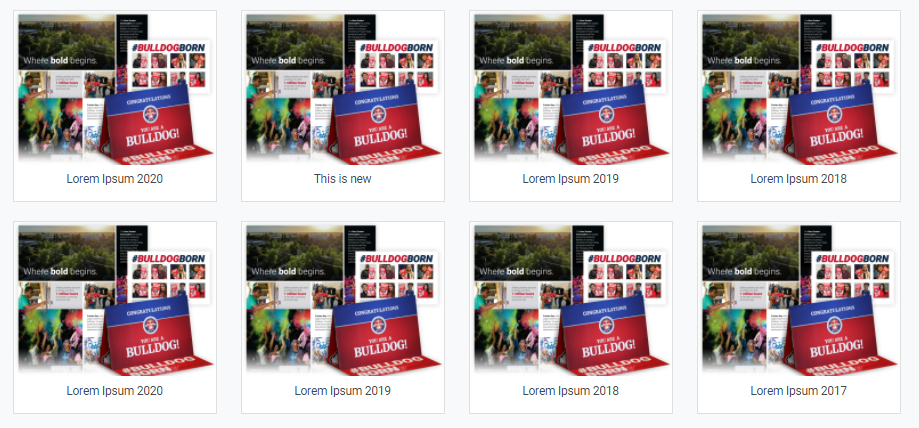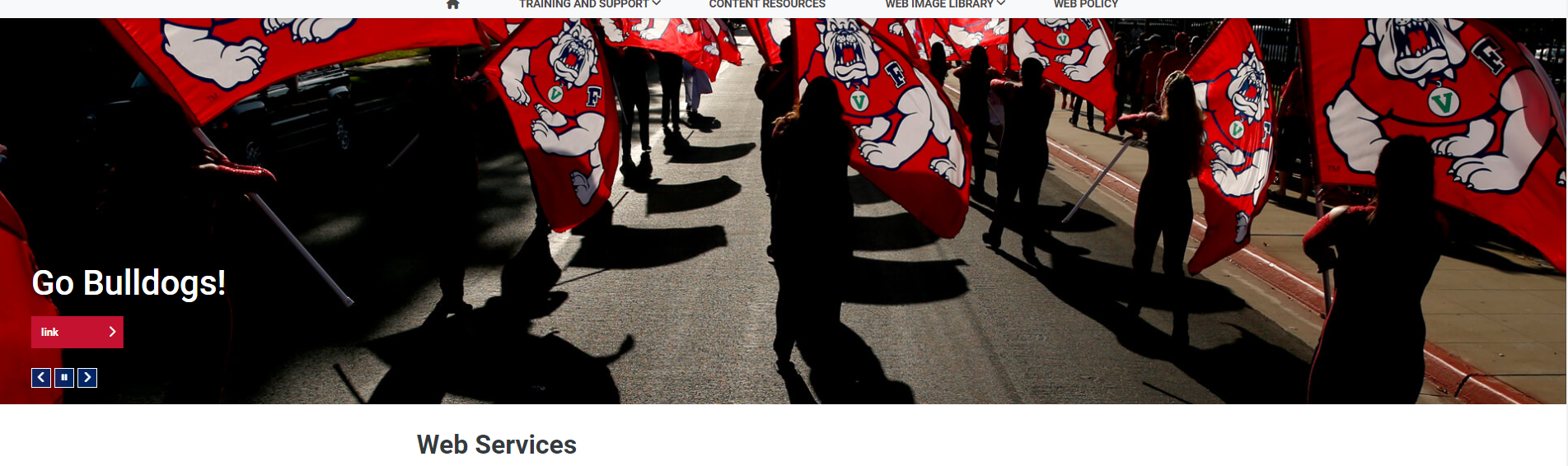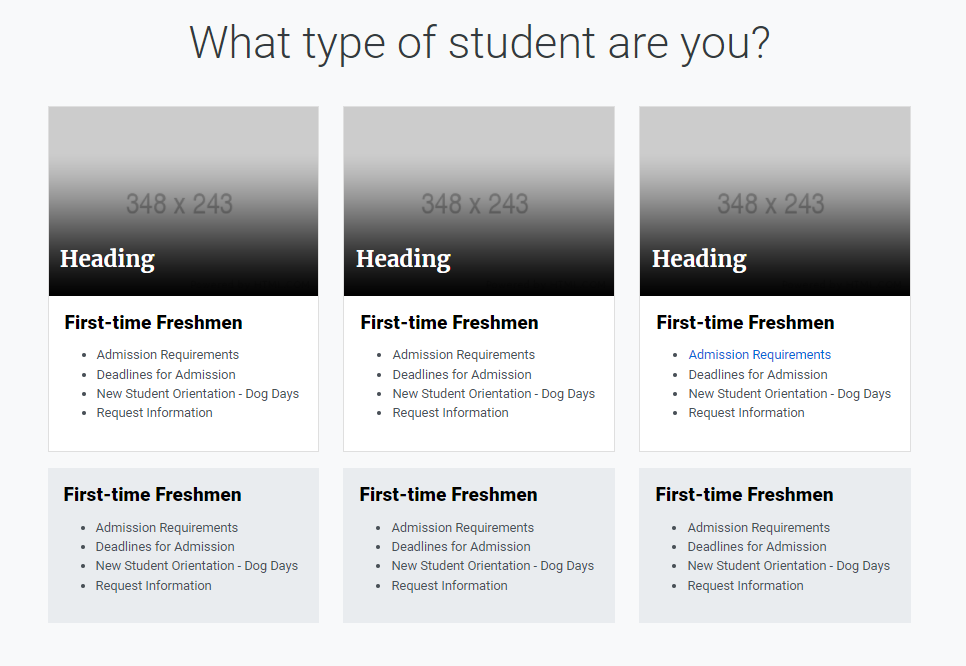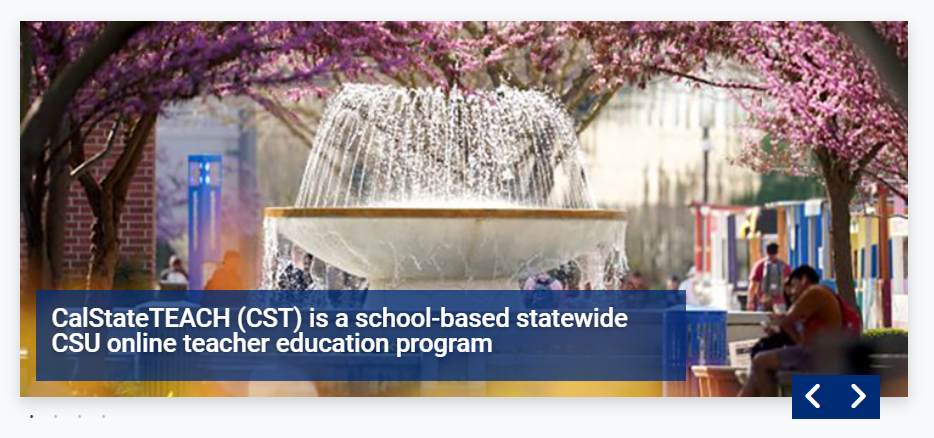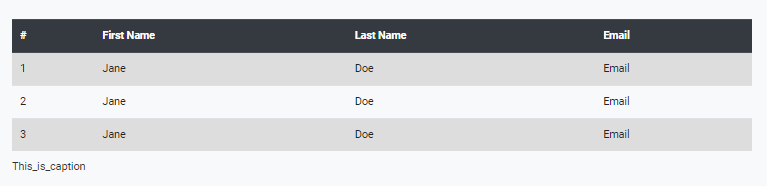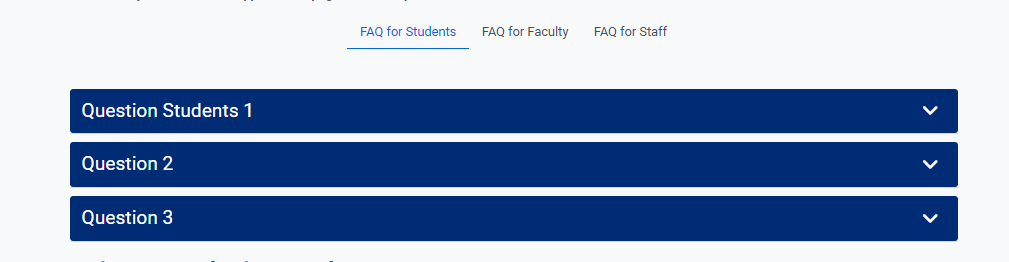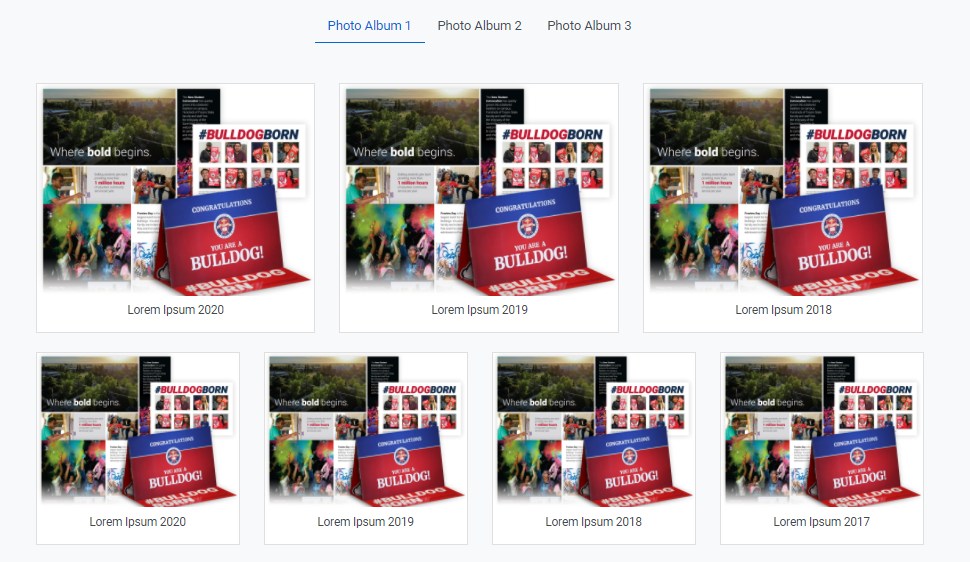Omni Support
Using Snippets
Using snippets allows an easier experience in editing advanced page layouts and are often used for pieces of content with specific formatting, such as tables, buttons, and displaying quotes or images.
Using Snippets on Pages
- While in an editable region, select the "Insert Snippet" icon
 from the toolbar.
from the toolbar. - Choose a snippet to add to the page from Redesign
- Click Insert to place the snippet on the page.
- Fill out the snippet as desired with content
- a common type of snippet is a table that you can fill out and or add more content tables. Then, when previewed, the information will be transformed into the styled snippet.
- Save your changes and preview the page to see how the snippet displays
Removing a snippet from a page depends on the snippet content. If it's a table, right-click the table and select "Delete Table." Otherwise, click and drag your cursors to highlight the unwanted content and then hit Backspace or Delete.