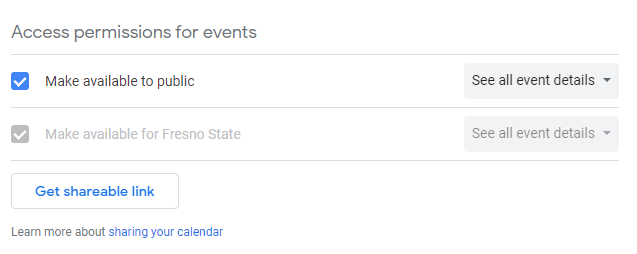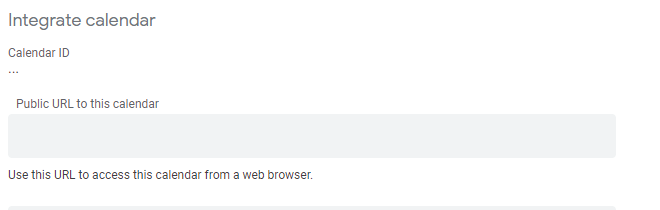Omni Support
Redesign - iFrame
Features
- Source link
- Height
- Width
How to Sync Iframe Component to Google Calendar
- Go to Google Calendar.
- Click on the plus at (
)
- Click "Create new calendar"
- Add Name to the calendar and Click Create Calendar
- Click the three dots on the newly created calendar. (
) And click Settings and sharing
- Find "Access permissions for events" and checkout the "Make avaliable to public"
- Find "Integrate calendar" and copy the link that has "Public URL to this calendar"
- Import this link into your iframe component in the "Iframe Source Link"
- Set the title, width and height.