Omni Support
Publish to Test Server
If you want to test publish a page without it going live, you can publish it to the site’s test server.
Publishing to Test Server
- Click green button on top right that says “Publish”
- Click the drop down that says “Production” and select “TEST SERVER”
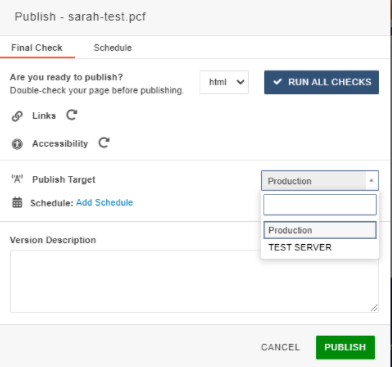
- Click on the green Publish button.
The page is now published on the test server.
Viewing your page on the test server
Just like publishing to the production server, you will see a notification to click on the link to see the page on the test server.
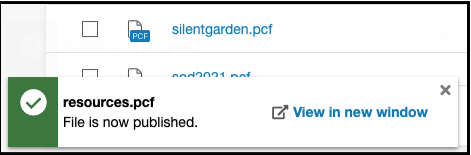
The page published on the test server will be accessible by adding test in the front of the url.
-
Example: test.sitename.fresnostate.edu